Phonetic fieldwork and experiments with
phonfieldwork package
G. Moroz, NRU HSE Linguistic Convergence Laboratory
2024-04-08
Source:vignettes/phonfieldwork.Rmd
phonfieldwork.RmdIntroduction
There are a lot of different typical tasks that have to be solved
during phonetic research and experiments. This includes creating a
presentation that will contain all stimuli, renaming and concatenating
multiple sound files recorded during a session, automatic annotation in
‘Praat’ TextGrids (this is one of the sound annotation standards
provided by ‘Praat’ software, see Boersma & Weenink 2020 https://www.fon.hum.uva.nl/praat/), creating an html
table with annotations and spectrograms, and converting multiple formats
(‘Praat’ TextGrid, ‘EXMARaLDA’ Schmidt and Wörner
(2009) and ‘ELAN’ Wittenburg et al.
(2006)). All of these tasks can be solved by a mixture of
different tools (any programming language has programs for automatic
renaming, and Praat contains scripts for concatenating and renaming
files, etc.). phonfieldwork provides a functionality that
will make it easier to solve those tasks independently of any additional
tools. You can also compare the functionality with other packages: ‘rPraat’ Bořil and Skarnitzl (2016), ‘textgRid’ Reidy (2016), ‘pympi’ Lubbers and Torreira (2013) (thx to Lera
Dushkina and Anya Klezovich for letting me know about
pympi).
There are a lot of different books about linguistic fieldwork and
experiments (e.g. Gordon (2003), Bowern (2015)). This tutorial covers only the
data organization part. I will focus on cases where the researcher
clearly knows what she or he wants to analyze and has already created a
list of stimuli that she or he wants to record. For now
phonfieldwork works only with .wav(e) and
.mp3 audiofiles and .TextGrid,
.eaf, .exb, .srt, Audacity
.txt and .flextext annotation formats, but the
main functionality is availible for .TextGrid files (I plan
to extend its functionality to other types of data). In the following
sections I will describe my workflow for phonetic fieldwork and
experiments.
Install the package
Before you start, make sure that you have installed the package, for example with the following command:
install.packages("phonfieldwork")This command will install the last stable version of the
phonfieldwork package from CRAN. Since CRAN runs multiple
package checks before making it available, this is the safest option.
Alternatively, you can download the development version from GitHub:
install.packages("remotes")
remotes::install_github("ropensci/phonfieldwork")If you have any trouble installing the package, you will not be able to use its functionality. In that case you can create an issue on Github or send an email. Since this package could completely destroy your data, please do not use it until you are sure that you have made a backup.
Use the library() command to load the package:
In order to work with some rmarkdown functions you will
need to install pandoc, see vignette("pandoc")
for the details.
This tutorial was made using the following version of
phonfieldwork:
packageVersion("phonfieldwork")## [1] '0.0.12'This tutorial can be cited as follows:
citation("phonfieldwork")## To cite package 'phonfieldwork' in publications use:
##
## Moroz G (2023). "Phonetic fieldwork research and experiments with the R
## package phonfieldwork." In Kobozeva I, Semyonova K, Kostyuk A, Zakharov L,
## Svetozarova N (eds.), _«…Vperyod i vverkh po lestnitse zvuchashey». Sbornik
## statye k 80-letiyu Olgi Fyodorovny Krivnovoy [Festschrift in memoriam to Olga
## Fyodorovna Krivnova]_. Buki Vedi, Moscow.
##
## Moroz G (2020). _Phonetic fieldwork and experiments with phonfieldwork
## package_. <https://CRAN.R-project.org/package=phonfieldwork>.
##
## To see these entries in BibTeX format, use 'print(<citation>, bibtex=TRUE)',
## 'toBibtex(.)', or set 'options(citation.bibtex.max=999)'.If you have any trouble using the package, do not hesitate to create an issue on Github.
Philosophy of the phonfieldwork package
Most phonetic research consists of the following steps:
- Formulate a research question. Think of what kind of data is necessary to answer this question, what is the appropriate amount of data, what kind of annotation you will do, what kind of statistical models and visualizations you will use, etc.
- Create a list of stimuli.
- Elicite list of stimuli from speakers who signed an Informed Consent statement, agreeing to participate in the experiment to be recorded on audio and/or video. Keep an eye on recording settings: sampling rate, resolution (bit), and number of channels should be the same across all recordings.
- Annotate the collected data.
- Extract the collected data.
- Create visualizations and evaluate your statistical models.
- Report your results.
- Publish your data.
The phonfieldwork package is created for helping with
items 3, partially with 4, and 5 and 8.
To make the automatic annotation of data easier, I usually record each stimulus as a separate file. While recording, I carefully listen to my consultants to make sure that they are producing the kind of speech I want: three isolated pronunciations of the same stimulus, separated by a pause and contained in a carrier phrase. In case a speaker does not produce three clear repetitions, I ask them to repeat the task, so that as a result of my fieldwork session I will have:
- a collection of small soundfiles (video) with the same sampling rate, resolution (bit), and number of channels
- a list of succesful and unsuccesful attempts to produce a stimulus according to my requirements (usually I keep this list in a regular notebook)
There are some phoneticians who prefer to record everything, for language documentation purposes. I think that should be a separate task: you can’t have your cake and eat it too. But if you insist on recording everything, it is possible to run two recorders at the same time: one could run during the whole session, while the other is used to produce small audio files. You can also use special software to record your stimuli automatically on a computer (e.g. SpeechRecorder or PsychoPy).
You can show a native speaker your stimuli one by one or not show them the stimule but ask them to pronounce a certain stimulus or its translation. I use presentations to collect all stimuli in a particular order without the risk of omissions.
Since each stimulus is recorded as a separate audiofile, it is
possible to merge them into one file automatically and make an
annotation in a Praat TextGrid (the same result can be achieved with the
Concatenate recoverably command in Praat). After this step,
the user needs to do some annotation of her/his own. When the annotation
part is finished, it is possible to extract the annotated parts to a
table, where each annotated object is a row characterised by some
features (stimulus, repetition, speaker, etc…). You can play the
soundfile and view its oscilogram and spectrogram. Here is an
example of such a file and instruction
for doing it.
The phonfieldwork package in use
Make a list of your stimuli
There are several ways to enter information about a list of stimuli into R:
- using the
c()function you can create a vector of all words and store it in a variablemy_stimuli(you can choose any other name):
my_stimuli <- c("tip", "tap", "top")- it is also possible to store your list as a column in a
.csvfile and read it into R using theread.csv()function:
my_stimuli_df <- read.csv("my_stimuli_df.csv")
my_stimuli_df## stimuli vowel
## 1 tip ı
## 2 tap æ
## 3 top ɒ- it is also possible to store your list as a column in an
.xlsorxlsxfile and read it into R using theread_xlsorread_xlsxfunctions from thereadxlpackage. If the packagereadxlis not installed on your computer, install it usinginstall.packages("readxl")
library("readxl")
# run install.packages("readxl") in case you don't have it installed
my_stimuli_df <- read_xlsx("my_stimuli_df.xlsx")
my_stimuli_df## # A tibble: 3 × 2
## stimuli vowel
## <chr> <chr>
## 1 tip ı
## 2 tap æ
## 3 top ɒCreate a presentation based on a list of stimuli
When the list of stimuli is loaded into R, you can create a
presentation for elicitation. It is important to define an output
directory, so in the following example I use the getwd()
function, which returns the path to the current working directory. You
can set any directory as your current one using the setwd()
function. It is also possible to provide a path to your intended output
directory with output_dir (e. g. “/home/user_name/…”). This
command (unlike setwd()) does not change your working
directory.
create_presentation(stimuli = my_stimuli_df$stimuli,
output_file = "first_example",
output_dir = getwd())As a result, a file “first_example.html” was created in the output
folder. You can change the name of this file by changing the
output_file argument. The .html file now looks
as follows:
It is also possible to change the output format, using the
output_format argument. By dafault it is “html”, but you
can also use “pptx” (this is a relatively new feature of
rmarkdown, so update the package in case you get errors).
There is also an additional argument translations, where
you can provide translations for stimuli in order that they appeared
near the stimuli on the slide.
It is also possible to use images (or gif, e. g. for a sign language
research) as a stimuli. In order to do that you need to provide an
absolute or relative path to the file instead of the stimulus and mark
in the external argument, which of the stimuli is
external:
my_image <- system.file("extdata", "r-logo.png", package = "phonfieldwork")
my_image## [1] "/home/agricolamz/R/x86_64-pc-linux-gnu-library/4.3/phonfieldwork/extdata/r-logo.png"
create_presentation(stimuli = c("rzeka", "drzewo", my_image),
external = 3,
output_file = "second_example",
output_dir = getwd())Rename collected data
After collecting data and removing soundfiles with unsuccesful elicitations, one could end up with the following structure:
## ├── s1
## │ ├── 01.wav
## │ ├── 02.wav
## │ └── 03.wav
## ├── s2
## │ ├── 01.wav
## │ ├── 02.wav
## │ └── 03.wavFor each speaker s1 and s2 there is a
folder that containes three audiofiles. Now let’s rename the files.
rename_soundfiles(stimuli = my_stimuli_df$stimuli,
prefix = "s1_",
path = "s1/")## You can find change correspondences in the following file:
## /home/agricolamz/work/packages/phonfieldwork/vignettes/s1/backup/logging.csvAs a result, you obtain the following structure:
## ├── s1
## │ ├── 1_s1_tip.wav
## │ ├── 2_s1_tap.wav
## │ ├── 3_s1_top.wav
## │ └── backup
## │ ├── 01.wav
## │ ├── 02.wav
## │ ├── 03.wav
## │ └── logging.csv
## ├── s2
## │ ├── 01.wav
## │ ├── 02.wav
## │ └── 03.wavThe rename_soundfiles() function created a backup folder
with all of the unrenamed files, and renamed all files using the prefix
provided in the prefix argument. There is an additional
argument backup that can be set to FALSE (it
is TRUE by default), in case you are sure that the renaming
function will work properly with your files and stimuli, and you do not
need a backup of the unrenamed files. There is also an additional
argument logging (TRUE by default) that
creates a logging.csv file in the backup
folder (or in the original folder if the backup argument
has value FALSE) with the correspondences between old and
new names of the files. Here is the contence of the
logging.csv:
## from to
## 1 01.wav 1_s1_tip.wav
## 2 02.wav 2_s1_tap.wav
## 3 03.wav 3_s1_top.wavTo each name was added an additional prefix with number that make it
easear to keep the original sorting of the stimuli. If you do not want
this autonumbering turn the autonumbering to
FALSE:
rename_soundfiles(stimuli = my_stimuli_df$stimuli,
prefix = "s2_",
suffix = paste0("_", 1:3),
path = "s2/",
backup = FALSE,
logging = FALSE,
autonumbering = FALSE)## ├── s1
## │ ├── 1_s1_tip.wav
## │ ├── 2_s1_tap.wav
## │ ├── 3_s1_top.wav
## │ └── backup
## │ ├── 01.wav
## │ ├── 02.wav
## │ ├── 03.wav
## │ └── logging.csv
## ├── s2
## │ ├── s2_tap_2.wav
## │ ├── s2_tip_1.wav
## │ └── s2_top_3.wavThe last command renamed the soundfiles in the s2
folder, adding the prefix s2 as in the previous example,
and the suffix 1-3. On most operating systems
it is impossible to create two files with the same name, so sometimes it
can be useful to add some kind of index at the end of the files.
There is also a possible scenario, that not all stimuli are retrieved
from informant. So in order to deal with that case there is an
additional argument missing, where user can put id numbers
of stimuli that are not present in audiofiles:
rename_soundfiles(stimuli = my_stimuli_df$stimuli,
path = "s3/",
missing = c(1, 3))Sometimes it is useful to get information about sound duration:
get_sound_duration("s1/2_s1_tap.wav")## file duration
## 1 2_s1_tap.wav 0.4821542It is also possible to analyze the whole folder using the
read_from_folder() function. The first argument is the path
to the folder. The second argument is the type of information or file
type (possible values: “audacity”, “duration”, “eaf”, “exb”, “flextext”,
“formant”, “intensity”, “picth”, “srt”, “textgrid”):
read_from_folder(path = "s2/", "duration")## file duration
## 1 s2_tap_2.wav 0.5343991
## 2 s2_tip_1.wav 0.5866440
## 3 s2_top_3.wav 0.6650113For now phonfieldwork works only with
.wav(e) and .mp3 sound files.
Merge all data together
After all the files are renamed, you can merge them into one. Remmber
that sampling rate, resolution (bit), and number of channels should be
the same across all recordings. It is possible to resample files with
the resample() function from biacoustics.
concatenate_soundfiles(path = "s1/",
result_file_name = "s1_all")This comand creates a new soundfile s1_all.wav and an
asociated Praat TextGrid s1_all.TextGrid:
## ├── s1
## │ ├── 1_s1_tip.wav
## │ ├── 2_s1_tap.wav
## │ ├── 3_s1_top.wav
## │ ├── backup
## │ │ ├── 01.wav
## │ │ ├── 02.wav
## │ │ ├── 03.wav
## │ │ └── logging.csv
## │ ├── s1_all.TextGrid
## │ └── s1_all.wav
## ├── s2
## │ ├── s2_tap_2.wav
## │ ├── s2_tip_1.wav
## │ └── s2_top_3.wavThe resulting file can be parsed with Praat:

Sometimes recorded sounds do not have any silence at the beginning or
the end, so after the merging the result utterances will too close to
each other. It is possible to fix using the argument
separate_duration of the
concatenate_soundfiles() function: just put the desired
duration of the separator in seconds.
It is not kind of task that could occur within phonfieldwork
philosophy, but it also possible to merge multiple
.TextGrids with the same tier structure using
concatente_textgrids() function.
Annotate your data
It is possible to annotate words using an existing annotation:
my_stimuli_df$stimuli## [1] "tip" "tap" "top"
annotate_textgrid(annotation = my_stimuli_df$stimuli,
textgrid = "s1/s1_all.TextGrid")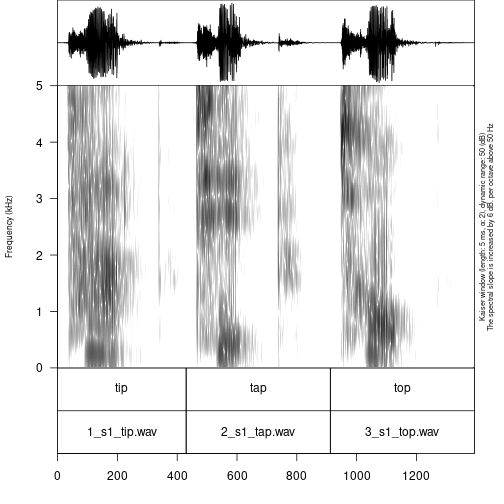
As you can see in the example, the annotate_textgrid()
function creates a backup of the tier and adds a new tier on top of the
previous one. It is possible to prevent the function from doing so by
setting the backup argument to FALSE.
Imagine that we are interested in annotation of vowels. The most common solution will be open Praat and create new annotations. But it is also possible to create them in advance using subannotations. The idea that you choose some baseline tier that later will be automatically cutted into smaller pieces on the other tier.
create_subannotation(textgrid = "s1/s1_all.TextGrid",
tier = 1, # this is a baseline tier
n_of_annotations = 3) # how many empty annotations per unit?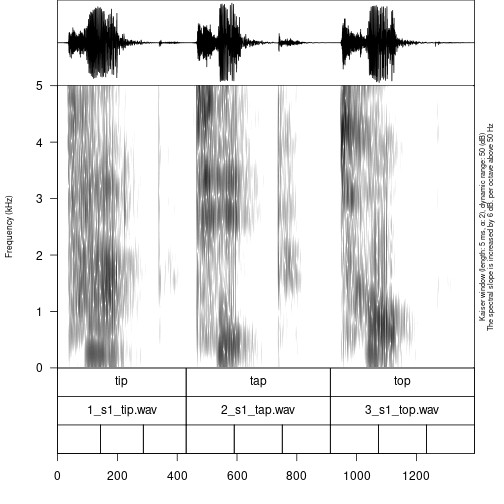
It is worth mentioning that if you want to have different number of
subannotation per unit, you can pass a vector of required numbers to
n_of_annotations argument.
After the creation of subannotations, we can annotate created tier:
annotate_textgrid(annotation = c("", "ı", "", "", "æ", "", "", "ɒ", ""),
textgrid = "s1/s1_all.TextGrid",
tier = 3,
backup = FALSE)## Error in file(file_name, encoding = readr::guess_encoding(file_name)$encoding): invalid 'encoding' argument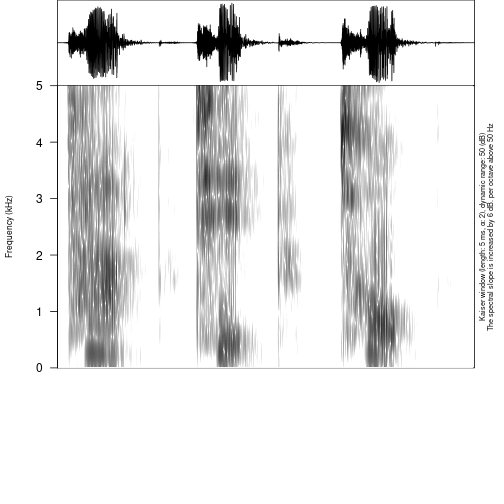
You can see that we created a third tier with annotation. The only thing left is to move annotation boundaries in Praat (this can not be automated):
## Error in file(file_name, encoding = readr::guess_encoding(file_name)$encoding): invalid 'encoding' argument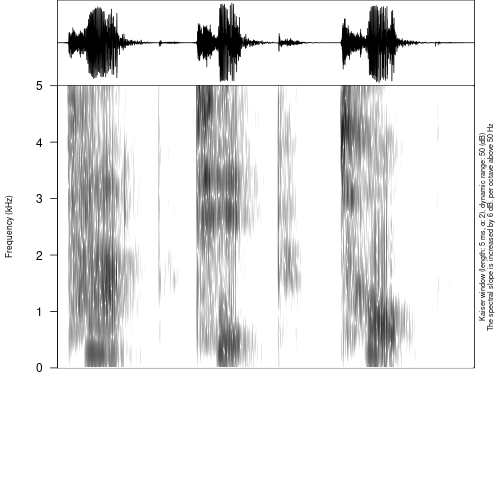
You can see from the last figure that no backup tier was created
(backup = FALSE), that the third tier was annotated
(tier = 3).
In case you want to create an empty TextGrid it is possible to use a
create_empty_textgrid() function that takes a duration as
an argument:
create_empty_textgrid(get_sound_duration("s2/s2_tip_1.wav")$duration,
tier_name = c("a", "b"),
path = "s2",
result_file_name = "s2_tip_1")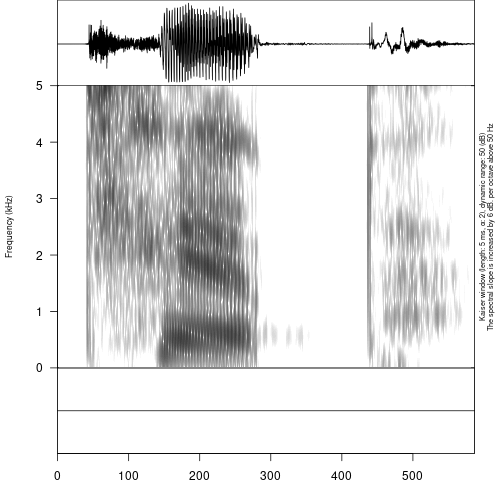
## ├── s1
## │ ├── 1_s1_tip.wav
## │ ├── 2_s1_tap.wav
## │ ├── 3_s1_top.wav
## │ ├── backup
## │ │ ├── 01.wav
## │ │ ├── 02.wav
## │ │ ├── 03.wav
## │ │ └── logging.csv
## │ ├── s1_all.TextGrid
## │ └── s1_all.wav
## ├── s2
## │ ├── s2_tap_2.wav
## │ ├── s2_tip_1.TextGrid
## │ ├── s2_tip_1.wav
## │ └── s2_top_3.wavIt is also possible to remove some tier from textgrid. For instance, we can remove one tier from the previously created file:
remove_textgrid_tier(textgrid = "s2/s2_tip_1.TextGrid", tier = 2)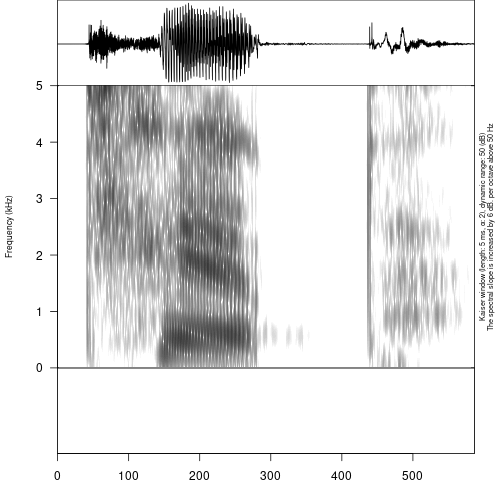
Extracting your data
First, it is important to create a folder where all of the extracted files will be stored:
dir.create("s1/s1_sounds")It is possible to extract all annotated files based on an annotation tier:
extract_intervals(file_name = "s1/s1_all.wav",
textgrid = "s1/s1_all.TextGrid",
tier = 3,
path = "s1/s1_sounds/",
prefix = "s1_")## Error in file(file_name, encoding = readr::guess_encoding(file_name)$encoding): invalid 'encoding' argument## ├── my_stimuli_df.csv
## ├── my_stimuli_df.xlsx
## ├── phonfieldwork.Rmd
## ├── s1
## │ ├── 1_s1_tip.wav
## │ ├── 2_s1_tap.wav
## │ ├── 3_s1_top.wav
## │ ├── backup
## │ │ ├── 01.wav
## │ │ ├── 02.wav
## │ │ ├── 03.wav
## │ │ └── logging.csv
## │ ├── s1_all.TextGrid
## │ ├── s1_all.wav
## │ └── s1_sounds
## ├── s2
## │ ├── s2_tap_2.wav
## │ ├── s2_tip_1.TextGrid
## │ ├── s2_tip_1.wav
## │ └── s2_top_3.wavVisualizing your data
It is possible to view an oscilogram and spetrogram of any soundfile:
draw_sound(file_name = "s1/s1_sounds/1_s1_ı.wav")## Error in tuneR::readWave(file_name): File 's1/s1_sounds/1_s1_ı.wav' does not exist.There are additional parameters:
-
title– the title for the plot -
from– time in seconds at which to start extraction -
to– time in seconds at which to stop extraction -
zoom– time in seconds for zooming spectrogram -
text_size– size of the text on the plot -
annotation– the optional file with the TextGrid’s file path or dataframe with annotations (see the section 5.) -
freq_scale– the measure of the frequency: can be “Hz” or “kHz”. -
frequency_range– the frequency range to be displayed for the spectrogram -
dynamic_range– values greater than this many dB below the maximum will be displayed in the same color -
window_length– the desired length in milliseconds for the analysis window -
window– window type (can be “rectangular”, “hann”, “hamming”, “cosine”, “bartlett”, “gaussian”, and “kaiser”) -
preemphasisf– Preemphasis of 6 dB per octave is added to frequencies above the specified frequency. For no preemphasis (important for bioacoustics), set to a 0. -
spectrum_info– logical value, ifFALSEwon’t print information about spectorgram on the right side of the plot. -
output_file– the name of the output file -
output_width– the width of the device -
output_height– the height of the device -
output_units– the units in which height and width are given. This can be “px” (pixels, which is the default value), “in” (inches), “cm” or “mm”.
It is really important in case you have a long file not to draw the
whole file, since it won’t fit into the RAM of your computer. So you can
use from and to arguments in order to plot the
fragment of the sound and annotation:
draw_sound("s1/s1_all.wav",
"s1/s1_all.TextGrid",
from = 0.4,
to = 0.95)## Error in file(file_name, encoding = readr::guess_encoding(file_name)$encoding): invalid 'encoding' argument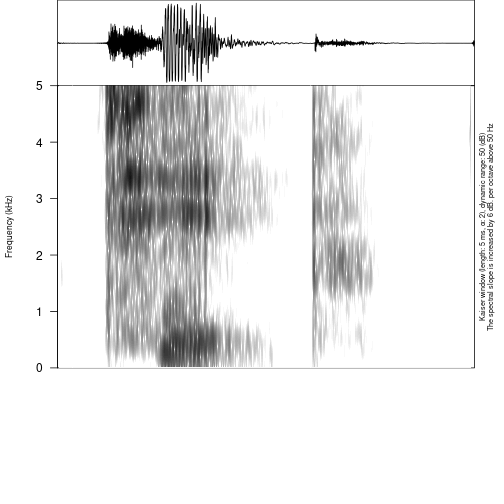
It is also possible using the zoom argument to show the
part of the spectrogram keeping the broader oscilogram context:
draw_sound("s1/s1_all.wav",
"s1/s1_all.TextGrid",
zoom = c(0.4, 0.95))## Error in file(file_name, encoding = readr::guess_encoding(file_name)$encoding): invalid 'encoding' argument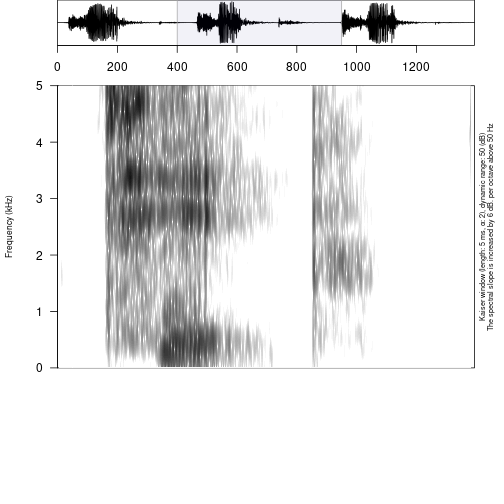
If the output_file argument is provided, R will save the
plot in your directory instead of displaying it.
draw_sound(file_name = "s1/s1_sounds/1_s1_ı.wav",
output_file = "s1/s1_tip",
title = "s1 tip")## Error in tuneR::readWave(file_name): File 's1/s1_sounds/1_s1_ı.wav' does not exist.## ├── introduction_to_phonfieldwork.Rmd.orig
## ├── my_stimuli_df.csv
## ├── my_stimuli_df.xlsx
## ├── phonfieldwork.Rmd
## ├── s1
## │ ├── 1_s1_tip.wav
## │ ├── 2_s1_tap.wav
## │ ├── 3_s1_top.wav
## │ ├── backup
## │ │ ├── 01.wav
## │ │ ├── 02.wav
## │ │ ├── 03.wav
## │ │ └── logging.csv
## │ ├── s1_all.TextGrid
## │ ├── s1_all.wav
## │ └── s1_sounds
## ├── s2
## │ ├── s2_tap_2.wav
## │ ├── s2_tip_1.TextGrid
## │ ├── s2_tip_1.wav
## │ └── s2_top_3.wavIt is also possible to create visualizations of all sound files in a
folder. For this purpose you need to specify a source folder with the
argument sounds_from_folder and a target folder for the
images (pic_folder_name). The new image folder is
automatically created in the upper level folder, so that sound and image
folders are on the same level in the tree structure of your
directory.
draw_sound(sounds_from_folder = "s1/s1_sounds/",
pic_folder_name = "s1_pics")## Error in draw_sound(file_name = file_name, annotation = annotation, from = from, : The draw_sound() functions works only with .wav(e) or
## .mp3 formats## │ ├── s1_all.TextGrid
## │ └── zilo_test.flextext
## ├── first_example.html
## ├── introduction_to_phonfieldwork.Rmd.orig
## ├── my_stimuli_df.csv
## ├── my_stimuli_df.xlsx
## ├── phonfieldwork.Rmd
## ├── s1
## │ ├── 1_s1_tip.wav
## │ ├── 2_s1_tap.wav
## │ ├── 3_s1_top.wav
## │ ├── backup
## │ │ ├── 01.wav
## │ │ ├── 02.wav
## │ │ ├── 03.wav
## │ │ └── logging.csv
## │ ├── s1_all.TextGrid
## │ ├── s1_all.wav
## │ ├── s1_pics
## │ └── s1_sounds
## ├── s2
## │ ├── s2_tap_2.wav
## │ ├── s2_tip_1.TextGrid
## │ ├── s2_tip_1.wav
## │ └── s2_top_3.wavIt is also possible to use the argument
textgrid_from_folder in order to specify the folder where
.TextGrids for annotation are (could be the same folder as the sound
one). By default the draw_sound() function with the
sounds_from_folder argument adds a title with the file name
to each pictures’ title, but it is possible to turn it off using the
argument title_as_filename = FALSE.
If you are familiar with the Raven program for bioacoustics, you
probably miss an ability to annotate not only time, but also a frequency
range. In order to do it you need to create a dataframe with the columns
time_start, time_end, freq_low
and freq_high:
raven_an <- data.frame(time_start = 450,
time_end = 520,
freq_low = 3,
freq_high = 4.5)
draw_sound(system.file("extdata", "test.wav", package = "phonfieldwork"),
raven_annotation = raven_an)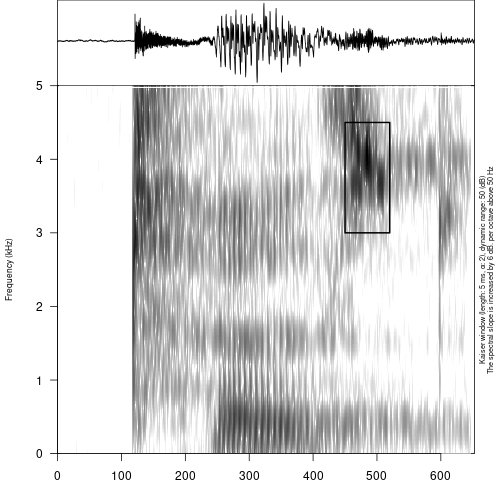
It is also possible to use multiple values, colors (adding
colors column) and annotation (adding content
column):
raven_an <- data.frame(time_start = c(250, 450),
time_end = c(400, 520),
freq_low = c(1, 3),
freq_high = c(2, 4.5),
colors = c("red", "blue"),
content = c("a", "b"))
draw_sound(system.file("extdata", "test.wav", package = "phonfieldwork"),
raven_annotation = raven_an)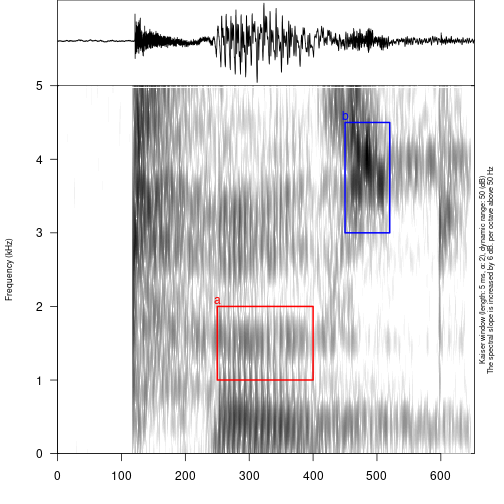
Read linguistic files into R
The phonfieldwork package provides also several methods
for reading different file types into R. This makes it possible to
analyze them and convert into .csv files (e. g. using the
write.csv() function). The main advantage of using those
functions is that all of them return data.frames with
columns (time_start, time_end,
content and source). This make it easer to use
the result in the draw_sound() function that make it
possible to visualise all kind of sound annotation systems.
- file
.TextGridfrom Praat (just change thesystem.file()function to path to the file); see alsorPraatandtextgRidpackages
textgrid_to_df(system.file("extdata", "test.TextGrid", package = "phonfieldwork"))## id time_start time_end content tier tier_name source
## 1 1 0.00000000 0.01246583 1 intervals test.TextGrid
## 6 1 0.00000000 0.01246583 2 empty_intervals test.TextGrid
## 2 2 0.01246583 0.24781914 t 1 intervals test.TextGrid
## 7 2 0.01246583 0.24781914 2 empty_intervals test.TextGrid
## 11 1 0.01246583 0.01246583 t 3 points test.TextGrid
## 3 3 0.24781914 0.39552363 e 1 intervals test.TextGrid
## 8 3 0.24781914 0.39552363 2 empty_intervals test.TextGrid
## 12 2 0.24781914 0.24781914 e 3 points test.TextGrid
## 4 4 0.39552363 0.51157715 s 1 intervals test.TextGrid
## 9 4 0.39552363 0.51157715 2 empty_intervals test.TextGrid
## 13 3 0.39552363 0.39552363 s 3 points test.TextGrid
## 5 5 0.51157715 0.65267574 t 1 intervals test.TextGrid
## 10 5 0.51157715 0.65267574 2 empty_intervals test.TextGrid
## 14 4 0.51157715 0.51157715 t 3 points test.TextGrid- file
.eaffrom ELAN (just change thesystem.file()function to path to the file); see also the FRelan package by Niko Partanen
eaf_to_df(system.file("extdata", "test.eaf", package = "phonfieldwork"))## tier id content tier_name tier_type id_
## 12 1 1 intervals praat 1
## 13 2 1 empty_intervals praat 7
## 14 1 2 t intervals praat 2
## 1 2 2 C empty_intervals praat 8
## 8 3 1 this is just a basic sentence nothing special sentence praat 13
## 2 1 3 e intervals praat 3
## 3 2 3 V empty_intervals praat 9
## 4 1 4 s intervals praat 4
## 5 2 4 C empty_intervals praat 10
## 6 1 5 t intervals praat 5
## 7 2 5 C empty_intervals praat 11
## 10 1 6 intervals praat 6
## 11 2 6 empty_intervals praat 12
## 9 3 2 one more sentence sentence praat 14
## tier_ref event_local_id dependent_on time_start time_end source media_url
## 12 <NA> a1 <NA> 0.000 0.012 test.eaf <NA>
## 13 <NA> a7 <NA> 0.000 0.012 test.eaf <NA>
## 14 <NA> a2 <NA> 0.012 0.248 test.eaf <NA>
## 1 <NA> a8 <NA> 0.012 0.248 test.eaf <NA>
## 8 <NA> a13 <NA> 0.017 9.376 test.eaf <NA>
## 2 <NA> a3 <NA> 0.248 0.396 test.eaf <NA>
## 3 <NA> a9 <NA> 0.248 0.396 test.eaf <NA>
## 4 <NA> a4 <NA> 0.396 0.512 test.eaf <NA>
## 5 <NA> a10 <NA> 0.396 0.512 test.eaf <NA>
## 6 <NA> a5 <NA> 0.512 0.652 test.eaf <NA>
## 7 <NA> a11 <NA> 0.512 0.652 test.eaf <NA>
## 10 <NA> a6 <NA> 0.652 300.000 test.eaf <NA>
## 11 <NA> a12 <NA> 0.652 300.000 test.eaf <NA>
## 9 <NA> a14 <NA> 11.690 26.461 test.eaf <NA>- file
.exbfrom EXMARaLDA (just change thesystem.file()function to path to the file)
exb_to_df(system.file("extdata", "test.exb", package = "phonfieldwork"))## tier id content tier_name tier_type tier_category tier_speaker time_start time_end
## 3 1 1 t X [v] t v SPK0 0.06908955 0.2498984
## 1 1 2 e X [v] t v SPK0 0.24989836 0.3807275
## 5 1 3 s X [v] t v SPK0 0.38072750 0.4042473
## 7 1 4 t X [v] t v SPK0 0.40424735 0.6526757
## 4 2 1 C X [v] a v SPK0 0.06908955 0.2498984
## 2 2 2 V X [v] a v SPK0 0.24989836 0.3807275
## 6 2 3 C X [v] a v SPK0 0.38072750 0.4042473
## 8 2 4 C X [v] a v SPK0 0.40424735 0.6526757
## source
## 3 test.exb
## 1 test.exb
## 5 test.exb
## 7 test.exb
## 4 test.exb
## 2 test.exb
## 6 test.exb
## 8 test.exb- subtitles file
.srt(just change thesystem.file()function to path to the file)
srt_to_df(system.file("extdata", "test.srt", package = "phonfieldwork"))## id content time_start time_end source
## 0 1 t 0.013 0.248 test.srt
## 1 2 e 0.248 0.396 test.srt
## 2 3 s 0.396 0.512 test.srt
## 3 4 t 0.512 0.653 test.srt- file
.txtfrom Audacity
audacity_to_df(system.file("extdata", "test_audacity.txt", package = "phonfieldwork"))## time_start time_end content source
## 1 0.2319977 0.3953891 sssw test_audacity.txt- file
.flextextfrom FLEx (that is actually is not connected with the main functionality ofphonfieldwork, but I’d like to have it):
head(flextext_to_df("files/zilo_test.flextext"))## It can take some time for big files...## p_id s_id w_id txt cf hn gls msa free_trans
## 1 1 1 1 б- б- 1 an Inflects any category Жил-был (у Гъули?) петух.
## 2 1 1 1 ик1 ик1 1 быть гл Жил-был (у Гъули?) петух.
## 3 1 1 1 -о -о 1 pst гл:Past Жил-был (у Гъули?) петух.
## 4 1 1 1 -й -й 5 cvb(pf) гл:Converb/Perfect Жил-был (у Гъули?) петух.
## 5 1 1 1 =гъоди =гъоди 1 =rep част Жил-был (у Гъули?) петух.
## 6 1 1 2 б- б- 1 an Inflects any category Жил-был (у Гъули?) петух.
## text_title morph
## 1 2017.04 Fairytale about the rooster d7f713db-e8cf-11d3-9764-00c04f186933
## 2 2017.04 Fairytale about the rooster d7f713e8-e8cf-11d3-9764-00c04f186933
## 3 2017.04 Fairytale about the rooster d7f713dd-e8cf-11d3-9764-00c04f186933
## 4 2017.04 Fairytale about the rooster d7f713dd-e8cf-11d3-9764-00c04f186933
## 5 2017.04 Fairytale about the rooster d7f713e1-e8cf-11d3-9764-00c04f186933
## 6 2017.04 Fairytale about the rooster d7f713db-e8cf-11d3-9764-00c04f186933
## word phrase
## 1 efafb420-e203-4685-9be2-1b7810f10a70 1cbadc4f-4051-4783-a0d8-bfeee2d2fb13
## 2 efafb420-e203-4685-9be2-1b7810f10a70 1cbadc4f-4051-4783-a0d8-bfeee2d2fb13
## 3 efafb420-e203-4685-9be2-1b7810f10a70 1cbadc4f-4051-4783-a0d8-bfeee2d2fb13
## 4 efafb420-e203-4685-9be2-1b7810f10a70 1cbadc4f-4051-4783-a0d8-bfeee2d2fb13
## 5 efafb420-e203-4685-9be2-1b7810f10a70 1cbadc4f-4051-4783-a0d8-bfeee2d2fb13
## 6 c76d26b7-b84a-42a8-ba34-38e712b1db13 1cbadc4f-4051-4783-a0d8-bfeee2d2fb13
## paragraph text
## 1 0c9ffe63-b4bf-4af3-a1da-f68567e03513 f08dd466-fca6-4597-925c-c46309387ef7
## 2 0c9ffe63-b4bf-4af3-a1da-f68567e03513 f08dd466-fca6-4597-925c-c46309387ef7
## 3 0c9ffe63-b4bf-4af3-a1da-f68567e03513 f08dd466-fca6-4597-925c-c46309387ef7
## 4 0c9ffe63-b4bf-4af3-a1da-f68567e03513 f08dd466-fca6-4597-925c-c46309387ef7
## 5 0c9ffe63-b4bf-4af3-a1da-f68567e03513 f08dd466-fca6-4597-925c-c46309387ef7
## 6 0c9ffe63-b4bf-4af3-a1da-f68567e03513 f08dd466-fca6-4597-925c-c46309387ef7There is also an additional function for working with the
.flextext format that convert it to a glossed document in a
docx or .html format (see examples: .docx,
.html):
create_glossed_document(flextext = "files/zilo_test.flextext",
output_dir = ".") # you need to specify the path to the output folder## It can take some time for big files...## Output created: /home/agricolamz/work/packages/phonfieldwork/vignettes/glossed_document.htmlIt is also possible to convert to LaTeX examples format using the
example_pkg argument (possible values are:
gb4e, langsci, expex,
philex). There is also an additional text
about manipulation with flextext_to_df() output.
All those functions (tier_to_df(),
textgrid_to_df(), eaf_to_df(),
exb_to_df(), audacity_to_df(),
srt_to_df()) except flextext_to_df() can be
used in order to visualise sound annotation:
draw_sound(file_name = system.file("extdata", "test.wav", package = "phonfieldwork"),
annotation = eaf_to_df(system.file("extdata", "test.eaf", package = "phonfieldwork")))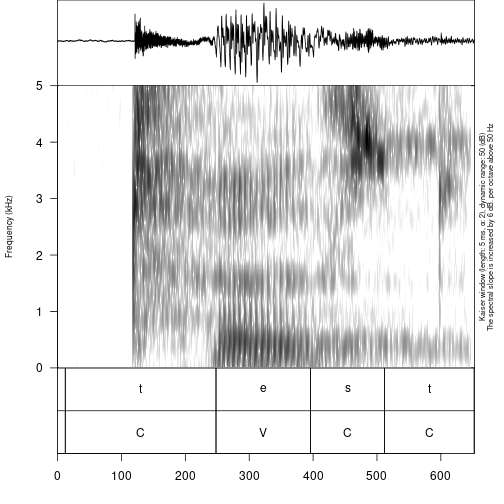
Remmember that it is also possible to read multiple files with the
read_from_folder() funtion.
Create a viewer
Sound viewer (here is an example
1 and example
2) is a useful tool that combine together your annotations and make
it searchable. It is also produce a ready to go .html file
that could be uploaded on the server (e. g. to Github Pages) and be
availible for anyone in the world.
In order to create a sound viewer you need three things:
- folder with sounds
- folder with pictures
- dataframe with some details (e. g. annotation, utterance number etc.)
We will start with the previous folder structure:
## │ └── zilo_test.flextext
## ├── first_example.html
## ├── glossed_document.html
## ├── introduction_to_phonfieldwork.Rmd.orig
## ├── my_stimuli_df.csv
## ├── my_stimuli_df.xlsx
## ├── phonfieldwork.Rmd
## ├── s1
## │ ├── 1_s1_tip.wav
## │ ├── 2_s1_tap.wav
## │ ├── 3_s1_top.wav
## │ ├── backup
## │ │ ├── 01.wav
## │ │ ├── 02.wav
## │ │ ├── 03.wav
## │ │ └── logging.csv
## │ ├── s1_all.TextGrid
## │ ├── s1_all.wav
## │ ├── s1_pics
## │ └── s1_sounds
## ├── s2
## │ ├── s2_tap_2.wav
## │ ├── s2_tip_1.TextGrid
## │ ├── s2_tip_1.wav
## │ └── s2_top_3.wavWe have all folders:
list.files("s1/s1_sounds/") # sounds## character(0)
list.files("s1/s1_pics/") # pictures## character(0)So what is left is the table. It is possible to create manually (or upload it form .csv or .xlsx files, see section 4.1):
df <- data.frame(word = c("tap", "tip", "top"),
sounds = c("æ", "ı", "ɒ"))
df## word sounds
## 1 tap æ
## 2 tip ı
## 3 top ɒThis table could be used in order to create an annotation viewer:
create_viewer(audio_dir = "s1/s1_sounds/",
picture_dir = "s1/s1_pics/",
table = df,
output_dir = "s1/",
output_file = "stimuli_viewer")## Since the result .html file possibly containes some vulnerable data, researcher(s) bear the whole responsibility for the publishing of the result. Run vignette("ethical_research_with_phonfieldwork") for more details.## Output created: s1/stimuli_viewer.htmlAs a result, a stimuli_viewer.html was created in the
s1 folder.
## │ └── zilo_test.flextext
## ├── first_example.html
## ├── glossed_document.html
## ├── introduction_to_phonfieldwork.Rmd.orig
## ├── my_stimuli_df.csv
## ├── my_stimuli_df.xlsx
## ├── phonfieldwork.Rmd
## ├── s1
## │ ├── 1_s1_tip.wav
## │ ├── 2_s1_tap.wav
## │ ├── 3_s1_top.wav
## │ ├── backup
## │ │ ├── 01.wav
## │ │ ├── 02.wav
## │ │ ├── 03.wav
## │ │ └── logging.csv
## │ ├── s1_all.TextGrid
## │ ├── s1_all.wav
## │ ├── s1_pics
## │ ├── s1_sounds
## │ └── stimuli_viewer.html
## ├── s2
## │ ├── s2_tap_2.wav
## │ ├── s2_tip_1.TextGrid
## │ ├── s2_tip_1.wav
## │ └── s2_top_3.wavYou can find the created example here.
Unfortunately, the way of table creation for the annotation viewer presented in this section is not a good solution for the huge amount of sounds. It is possible to derive such a table from annotation TextGrid, that we have created earlier. Here is a TextGrid:
textgrid_to_df("s1/s1_all.TextGrid")## Error in file(file_name, encoding = readr::guess_encoding(file_name)$encoding): invalid 'encoding' argumentSo in order to create desired table we can use
tier_to_df() function:
t1 <- tier_to_df("s1/s1_all.TextGrid", tier = 1)## Error in file(file_name, encoding = readr::guess_encoding(file_name)$encoding): invalid 'encoding' argument
t1## Error in eval(expr, envir, enclos): object 't1' not found
t3 <- tier_to_df("s1/s1_all.TextGrid", tier = 3)## Error in file(file_name, encoding = readr::guess_encoding(file_name)$encoding): invalid 'encoding' argument
t3## Error in eval(expr, envir, enclos): object 't3' not foundAs we see the first tier is ready, but the third tier contains empty annotations. Let’s remove them:
t3 <- t3[t3$content != "",]## Error in eval(expr, envir, enclos): object 't3' not found
t3## Error in eval(expr, envir, enclos): object 't3' not foundSo from this point it is possible to create the table that we wanted:
new_df <- data.frame(words = t1$content,
sounds = t3$content)## Error in eval(expr, envir, enclos): object 't1' not found
new_df## Error in eval(expr, envir, enclos): object 'new_df' not foundSo now we are ready to run our code for creating an annotation viewer:
create_viewer(audio_dir = "s1/s1_sounds/",
picture_dir = "s1/s1_pics/",
table = new_df,
output_dir = "s1/",
output_file = "stimuli_viewer")## Since the result .html file possibly containes some vulnerable data, researcher(s) bear the whole responsibility for the publishing of the result. Run vignette("ethical_research_with_phonfieldwork") for more details.## Error in eval(expr, envir, enclos): object 'new_df' not foundBy default sorting in the result annotation viewer will be according
file names in the system, so if you want to have another default sorting
you can specify column names that the result table should be sorted by
using the sorting_columns argument.
If you are familiar with my package lingtypology
Moroz (2017) for interactive linguistic
map generation and API for typological databases, there is a good news
for you: it is possible to connect those two pacakages creating an
interactive map that share the same hear and view buttons. In order to
do it you need
- to add a
glottocodecolumn with language glottocodes from Glottolog Hammarström, Forkel, and Haspelmath (2020) to your dataframe with annotation details; - install
lingtypologywith a commandinstall.packages("lingtypology")if you don’t have it installed; - add
map = TRUEargument tocreate_viewer()function.
I will add some glottocodes for Russian, Polish and Czech to the dataframe that we have already worked with (for those data it doesn’t make any sense, I just giving an example of usage):
new_df$glottocode <- c("russ1263", "poli1260", "czec1258")## Error: object 'new_df' not found
create_viewer(audio_dir = "s1/s1_sounds/",
picture_dir = "s1/s1_pics/",
table = new_df,
output_dir = "s1/",
output_file = "stimuli_viewer2",
map = TRUE)## Error in eval(expr, envir, enclos): object 'new_df' not foundHere is the result file.
It is also possible to provide your own coordinates with
latitude and longitude columns. In that case
glottocode column is optional.